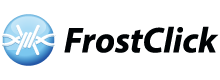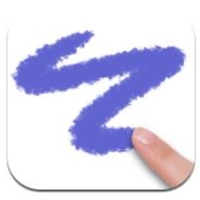Paint programs today are powerful but often complicated and difficult for beginners. Doodle Buddy from Pinger is a suitable medium for budding and casual artists. When you start the app, it loads a blank canvas. The bottom deck contains all the painting and drawing tools.
To start painting on the iPad version, simply put your finger on the screen and move it around. Tap the Undo or Clear icons to make corrections. If you want to start over, tap the trash icon. You can erase an entire drawing by shaking your iPad.
There are a lot of paint and editing tools. Tap the icon that looks like a chalk. A menu will pop up: the tools include eraser, smudge, glitter, chalk and brush. You can modify the paint and ink color. Doodle Buddy is surprisingly accurate for a finger painting app. The smudge tool is very good at adding depth to your paintings.
Tapping the stamp icon allows you to use clip art: animals, bugs, smileys and many more. Small and larger versions of each clip art are available. Tap a clip art to select and tap again to place it in your canvas. Tap again on the canvas to paste numerous copies of the image.
Doodle Buddy’s Tic Tac Toe icon allows you to use backgrounds that have been pre-drawn. Finally, tap the picture icon to save your painting and tap the envelope icon to share your paintings via email.
In spite of its many features, Doodle Buddy is easy to use. The interface is very clear and the icons are well placed. It works best on the iPad due to the extra large screen.
Download App for iPhone
Download App for iPad
Related Links:
Doodle Buddy for iPhone
Doodle Buddy for iPad
Doodle Buddy on Facebook
Doodle Buddy on Pinger
Pinger Official Websitee