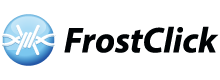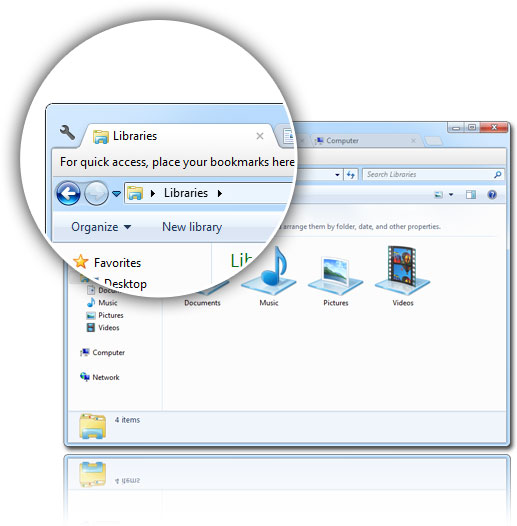Clover 3 is a free add-on for Windows Explorer that adds tabs to Windows Explorer, making the user interface of Windows’ file manager even more practical and easier to use. While there are a number of add-ons available on the market, Clover 3 stands out as one in the lead.
Once you install the app you will see it in the Programs and Features panel, even though it itself has no interface. When opened the app becomes active by adding the tabs to the Windows file manager. It works on both Windows 7 and 8, and based on tests runs without a hitch.
If you use Google Chrome the tabs will look very familiar and works the same way as the tabs on the browser. You will see an X mark to close the app, and yes it has rounded corners just like with Chrome. In short when you install the app, it turns Windows Explorer into something like Google Chrome, which isn’t a bad thing.
The app has a wrench icon, and while it’s noticeable on Windows 7, it is even more conspicuous on Windows 8. To open up a new instance of Explorer, click the icon or press Win+E shortcut. Either way, the app allows you to use view multiple instances of Explorer in one window. You can even drag files from one tab to another but as stated there are shortcuts available and to launch a new tab, just press Ctrl+T.
Bottom line: Clover 3 is a very good extension for Windows Explorer, and add functionality without costing a cent.
Related Links:
Developer Official Website
Official Blog
Clover on Cnet