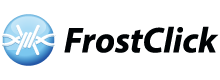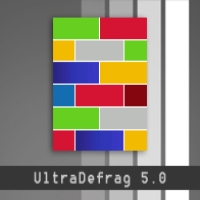UltraDefrag doesn’t have a flashy interface, but it is effective as far as free defraggers go. It was created by the UltraDefrag development team as an open source alternative to other commercial defragging utilities. The default interface is graphical, but there is a command line option.
This utility is available in 32 and 64 bit versions, so choose the right one for your system. You can run it as Windows boots up or you can just set up a schedule so it runs on a specific time. UltraDefrag is very simple to use. Launch the program and choose the drive you want to defrag, analyze or optimize. The defrag option is self explanatory. The Analyze option displays a graphic sector table. It shows where on the hard disk your files are.
Once the analysis is complete, the utility will generate a report telling you how fragmented the files on the drive are. When you use the optimize option, UltraDefrag arranges the files so the most frequently used become easier to access. You will notice the difference after defragging; frequently used software will load faster. Windows will load quicker too.

UltraDefrag doesn’t just reorganize files; free space is consolidated. The current version supports NTFS, exFAT and FAT. You can do the localization or have one of the language packages do it. The full drive optimization will process all the files in your hard drive. There is a quick optimization option. It will only defrag files that are fragmented.
UltraDefrag generates reports after each defragmentation, analysis or optimization. The report will indicate which files are fragmented. Reports can be plain text or HTML. The plain text repots are useful if your system doesn’t have any browsers installed.
Related Links:
Download UltraDefrag
UltraDefrag Official Website