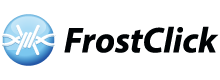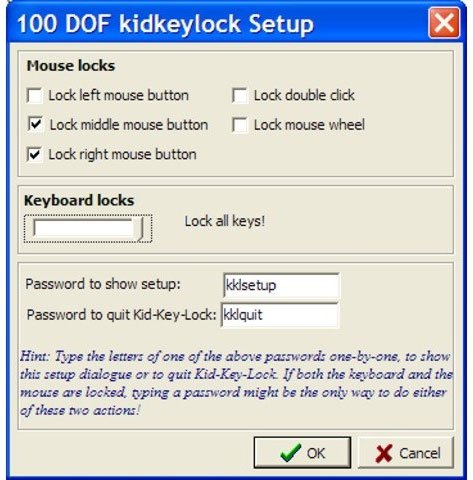Kid Key Lock is a freeware which allows you to disable keyboard and/or mouse functions. You can choose to disable all keys, or choose only specific system commands. You can also disable different mouse keys, as well as the usage of all mouse & keyboard inputs.
Its primary purpose is to let toddlers or kids play around your computer without pressing unwanted programs and commands. Of course, this can also be useful for your pets who love to sit on your keyboard or who like to play with the mouse when you aren’t there.
Kid Key Lock is, of course, made for kids. Letting kids use your computer or laptop may mean interference with different system commands which can be quite a hassle. This lock is perfect for them. You can easily let them draw around paint while keeping the alphabet on the keyboard functional, but the system commands off. Goodbye, accidental presses for the Windows key, or perhaps even the CTRL+ALT+DEL function.
This lightweight program runs quietly from your taskbar, and the setup can easily be accessed from there. You can also access the setup dialog by typing a certain keystring (the default is kklsetup) which automatically pops it up. From there, you can choose which keys or which commands would be blocked.
If you go out of your room or your workplace for some time and you need to block all possible accesses to your computer, you can also type in a different text string which would outrightly quit the program. The default string is kklquit, so don’t worry if you’ve locked all access to your keyboard and to your mouse.
Features
- It is simple to setup and… even simpler to run
- Easy access to program options via an icon in the system tray
- Mouse Lock options:
- Disable Left mouse button
- Disable Middle mouse button
- Disable Right mouse button
- Disable Double click
- Disable Mouse wheel
- Keyboard lock options:
- Disable Standard character keys (letters, numbers, signs, etc)
- Disable Additional keys (Navigation keys, function keys, ins/del, home/end, etc)
- Disable Windows system shortcuts(e.g. alt-tab, win-key, etc)
Related Links:
Kid Key Lock